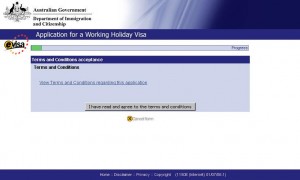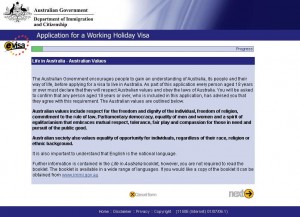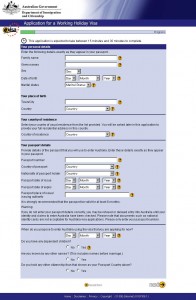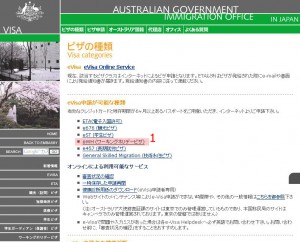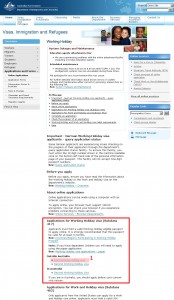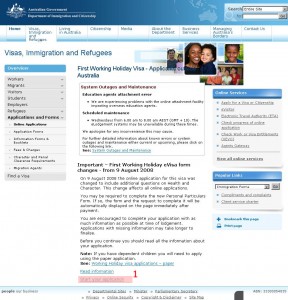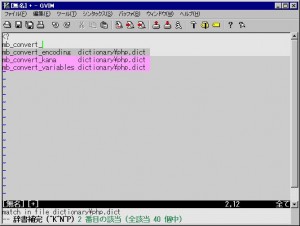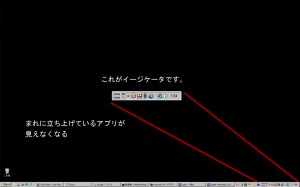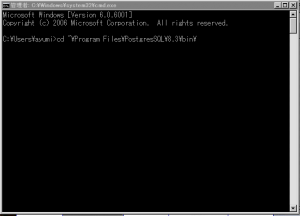AD:
オーストラリアのワーキングホリデービザを自分で取得する方法 その1 の続きです。
はじめに
その4 ワーキングビザを取得しています
Visaの内容を確認しているか、聞いているので内容を理解している人は、「I have read and agree to the terms and conditions」を押して次の画面に行ってください。
オーストラリア政府より、オーストラリアライフについての説明です。
その5 個人情報を入力していきます
個人情報
Family name
苗字
Given names
名前
SEX
性別
Date of birth
日/月/年
Marital status
配偶者の有無
出生地(Your place of birth)
Town/City
出生地
Country
出生国
国籍(Your country of residence)
パスポート(Your passport details)
Passport number
パスポートナンバー
Country of passport
パスポートの発行した国
Nationality of passport holder
国籍
Passport date of issue
パスポートの発効日
Passport date of expiry
パスポートの有効期限日
Passport place of issue / issuing authority
パスポートの発行機関
その他
When do you propose to enter Australia using the visa that you are applying for now?
Do you have any dependent children?
Are you known by any other names? (This includes names before marriage.)
Do you hold any other citizenship than that shown as your Passport Country above?
上記の内容を入力して、「NEXT」を押してください。
Twitter: Warning : Undefined array key "Twitter" in /home/sazaeau/mizoshiri.com/public_html/blog.mizoshiri.com/wp-content/plugins/sns-count-cache/sns-count-cache.php on line 2897 Warning : Undefined array key "Google+" in /home/sazaeau/mizoshiri.com/public_html/blog.mizoshiri.com/wp-content/plugins/sns-count-cache/sns-count-cache.php on line 2897
AD:
At the opera house, on July 26 I will go to see the Michael Nynam concert.
Im looking fwd to listening to this music!!! It is sad sound but it is beautiful.
Twitter: Warning : Undefined array key "Twitter" in /home/sazaeau/mizoshiri.com/public_html/blog.mizoshiri.com/wp-content/plugins/sns-count-cache/sns-count-cache.php on line 2897 Warning : Undefined array key "Google+" in /home/sazaeau/mizoshiri.com/public_html/blog.mizoshiri.com/wp-content/plugins/sns-count-cache/sns-count-cache.php on line 2897
AD:
オーストラリアのワーキングホリデーを取得しないといけなくなったので、なかなかできない体験なのでせっかくなので、blogにメモとして残しておこうとおもいました。
その1 ワーキングビザを理解する
まず、ワーキングビザをよく理解することから、はじめましょう。サイト のワーキングビザについて 熟読してください。
その2 ビザ申請フォームからビザを申請する
ビザ申請フォームからビザを申請します、いくつかビザの種類があるので「eWH (ワーキングホリデービザ)」を選択してください。※有効なクレジットカードと残存期限が6ヶ月以上あるパスポートが必要になってきます。
その3 オーストラリア移民局のサイトから、ビザの条件を選択してビザを申請する
オーストラリア移民局のサイト から、ワーキングホリデービザの種類を選んで申請を行っていきます。
申請画面の仕様などや、メンテンアスなどが明記してあるので、一通り目を通しておいてください。
Twitter: Warning : Undefined array key "Twitter" in /home/sazaeau/mizoshiri.com/public_html/blog.mizoshiri.com/wp-content/plugins/sns-count-cache/sns-count-cache.php on line 2897 Warning : Undefined array key "Google+" in /home/sazaeau/mizoshiri.com/public_html/blog.mizoshiri.com/wp-content/plugins/sns-count-cache/sns-count-cache.php on line 2897
AD:
ついに、vimに手を出してしまいました。
設定方法
まずgvimをダウンロートします。KaoriYa.net から最新のgvim をダウンロードしてきます。
ダウンロ−ドした、ディレクトリを適当な場所に保存します。
次に、辞書をhttp://www.vim.org/ からダウンロードしてきます。PHPの辞書 を使用します。
次に、vimのディレクトリの中にあるgvimrcに下記の記述を追加します。
"PHPの辞書 補完 20090520
:set dictionary=dictionary/php.dict
" & #25313;張子で、分岐するように設定しておく、今回はPHPのみの設定なのであまり関係ないが記述しておく。
autocmd FileType php : set dictionary = dictionary / PHP . dict
これで、設定は終了です。
操作方法
スクリプトを入力をして、「CTRL+X」を押して、「CTRL+K」で補完のリストが表示されます。
Twitter: 0 | Facebook: 0 | Google Plus: 0 | Hatena: 13 | Pocket: 1 | Total: 15 | Feedly: 0
AD:
Recently I set these setting for apache server.
& lt ; virtualhost * : 80 & gt ;
ServerName hoge . com
ServerAlias www . hoge . com
DocumentRoot "/home/hoge/hoge.com/www/"
php_admin_value open _ basedir "/home/hoge/hoge.com/www//:/tmp/"
& lt ; Directory ~ "/..+/" & gt ;
Order Deny , Allow
Deny from All
& lt ; / Directory & gt ;
& lt ; Directory "/home/hoge/public/www/" & gt ;
Options All
AllowOverride All
& lt ; / Directory & gt ;
php_admin_value
It can set access by user directory.
Directory ~ “/..+/”
It can’t access .filename by Http.It is like .svn.
Twitter: Warning : Undefined array key "Twitter" in /home/sazaeau/mizoshiri.com/public_html/blog.mizoshiri.com/wp-content/plugins/sns-count-cache/sns-count-cache.php on line 2897 Warning : Undefined array key "Google+" in /home/sazaeau/mizoshiri.com/public_html/blog.mizoshiri.com/wp-content/plugins/sns-count-cache/sns-count-cache.php on line 2897
AD:
常駐させているアプリのアイコンが表示されている「Windowsのインジケータ」にteraturmが表示されなくなったので
[マイネットワーク]のプロパティから[詳細設定]→[オプションネットワークコンポーネント]→[ネットワークサービス]をクリックして[詳細]へ
□UPnPユーザーインターフェイスにチェックが入っていたら、消しておく。
これで再起動後、表示されるようになります。
Twitter: Warning : Undefined array key "Twitter" in /home/sazaeau/mizoshiri.com/public_html/blog.mizoshiri.com/wp-content/plugins/sns-count-cache/sns-count-cache.php on line 2897 Warning : Undefined array key "Google+" in /home/sazaeau/mizoshiri.com/public_html/blog.mizoshiri.com/wp-content/plugins/sns-count-cache/sns-count-cache.php on line 2897
AD:
What logs does your Postgres dump?
#The default is NOTICE.
log_min_error_statement = WARNING
#I set ten seconds.
log_min_duration_statement = 10000
log_min_error_statement
Controls whether or not the SQL statement that causes an error condition will be recorded in the server log.
log_min_duration_statement
Causes the duration of each completed statement to be logged if the statement ran for at least the specified number of milliseconds.
Twitter: Warning : Undefined array key "Twitter" in /home/sazaeau/mizoshiri.com/public_html/blog.mizoshiri.com/wp-content/plugins/sns-count-cache/sns-count-cache.php on line 2897 Warning : Undefined array key "Google+" in /home/sazaeau/mizoshiri.com/public_html/blog.mizoshiri.com/wp-content/plugins/sns-count-cache/sns-count-cache.php on line 2897
AD:
I often use postgres server,so sometimes I have to make testing environment for postgres in my windows pc.
First Step
Please login postgres server, and then you have to change user what this user is postgres user.
# pg_dump -f filename.sql.gz -Z 1 -c database-name
-f to write file about output.
Second Step
You get dump file from server.And then you decompress file.
Third Step
You install postgres in your windows PC. Please check Postgres sites .
Fourth Step
Please copy dump file to there.
Program FilesPostgresSQL8 . 3bin
And please open command prompt and write this command.
cd Program FilesPostgresSQL8 . 3bin
psql dbname
That 's all ! ! !
And if you see these message . Please make user on for postgres .
psql : FATAL : role "・譯シ・カフセ" does not exist & #65380;ネクタ、??ソ、饅r
Or
please change user what this user is postgres user .
< pre > psql - u
Twitter: Warning : Undefined array key "Twitter" in /home/sazaeau/mizoshiri.com/public_html/blog.mizoshiri.com/wp-content/plugins/sns-count-cache/sns-count-cache.php on line 2897 Warning : Undefined array key "Google+" in /home/sazaeau/mizoshiri.com/public_html/blog.mizoshiri.com/wp-content/plugins/sns-count-cache/sns-count-cache.php on line 2897
AD:
How to show array to character string.
$ array = array (
1
, 2
, 3
, 4 =& gt ; array (
5
, 6
)
) ;
$ result = print_r ( $ array , true ) ;
echo $ result ;
Display
Array ( [ 0 ] =& gt ; 1 [ 1 ] =& gt ; 2 [ 2 ] =& gt ; 3 [ 4 ] =& gt ; Array ( [ 0 ] =& gt ; 5 [ 1 ] =& gt ; 6 ) )
Twitter: Warning : Undefined array key "Twitter" in /home/sazaeau/mizoshiri.com/public_html/blog.mizoshiri.com/wp-content/plugins/sns-count-cache/sns-count-cache.php on line 2897 Warning : Undefined array key "Google+" in /home/sazaeau/mizoshiri.com/public_html/blog.mizoshiri.com/wp-content/plugins/sns-count-cache/sns-count-cache.php on line 2897
AD:
」ノ joined Osaka ToastMaster club.。。。。。。。。
Osaka ToastMaster club .
Twitter: Warning : Undefined array key "Twitter" in /home/sazaeau/mizoshiri.com/public_html/blog.mizoshiri.com/wp-content/plugins/sns-count-cache/sns-count-cache.php on line 2897 Warning : Undefined array key "Google+" in /home/sazaeau/mizoshiri.com/public_html/blog.mizoshiri.com/wp-content/plugins/sns-count-cache/sns-count-cache.php on line 2897