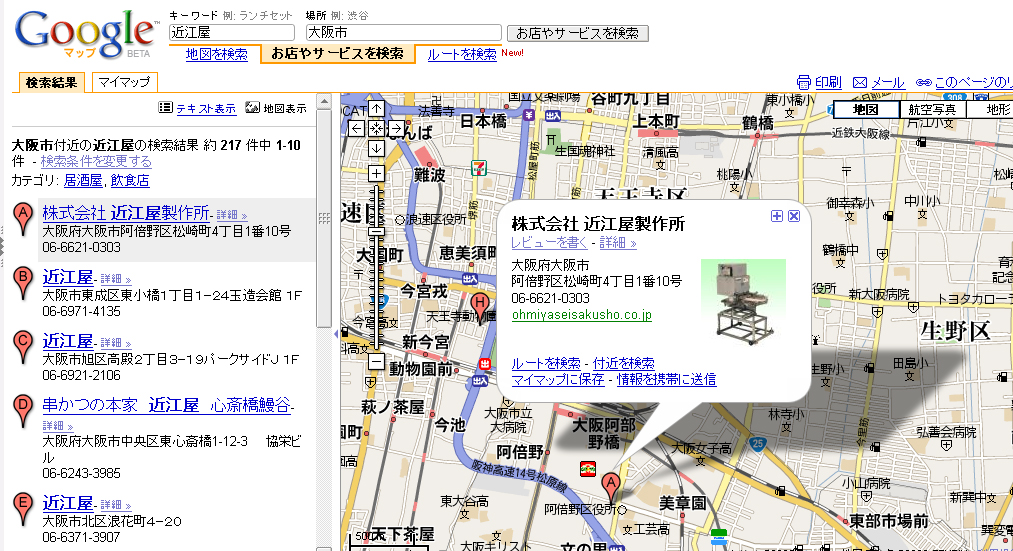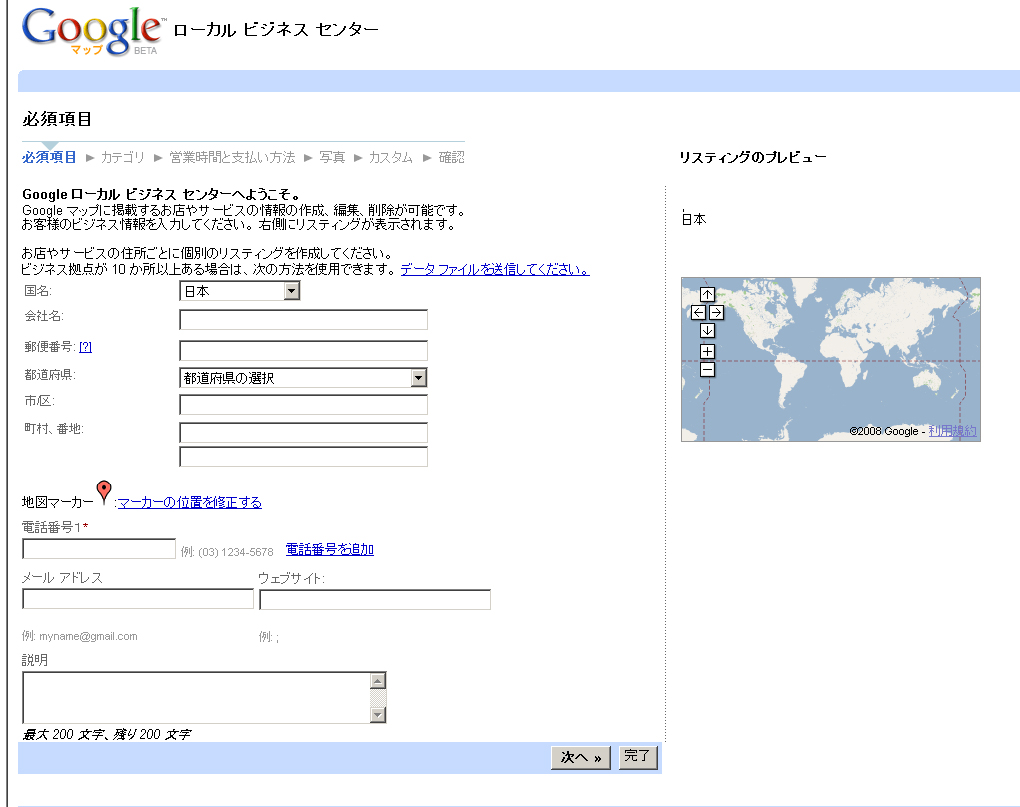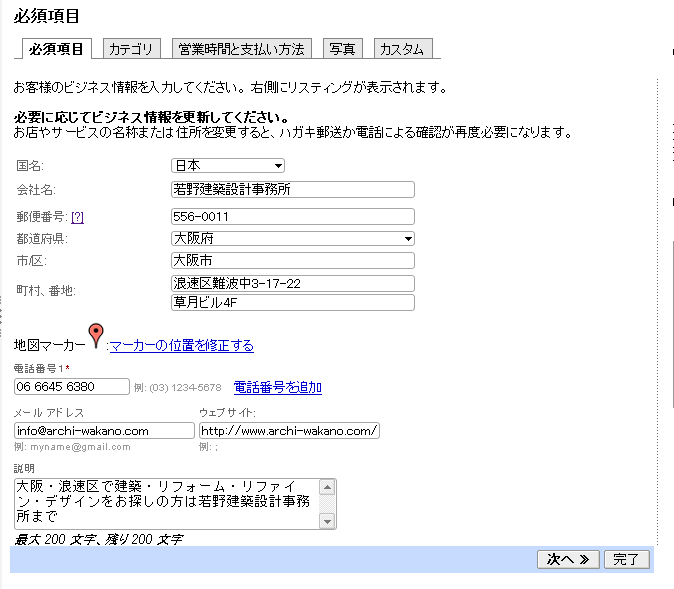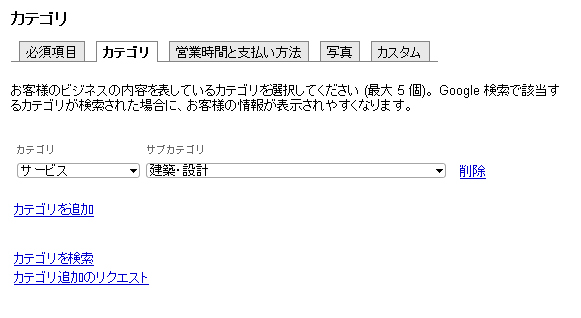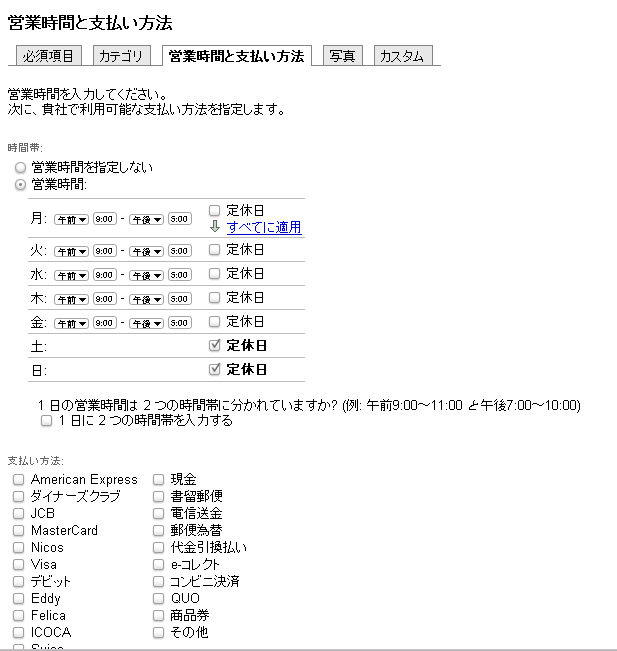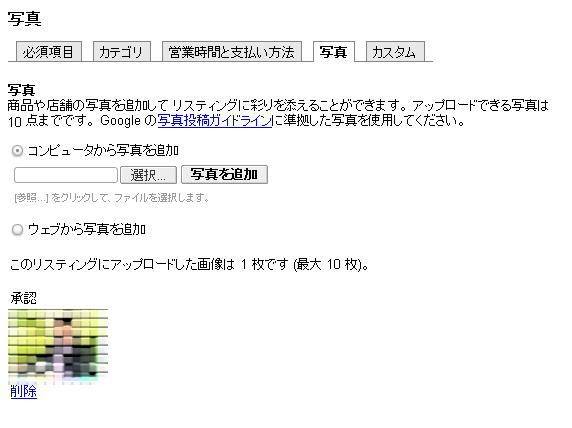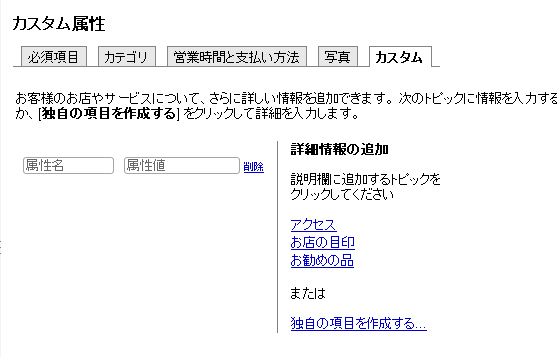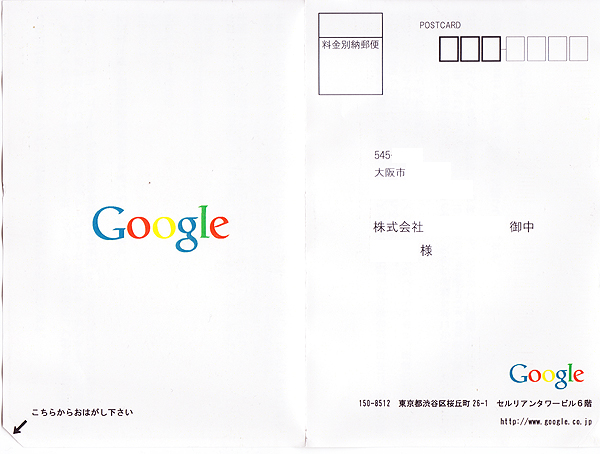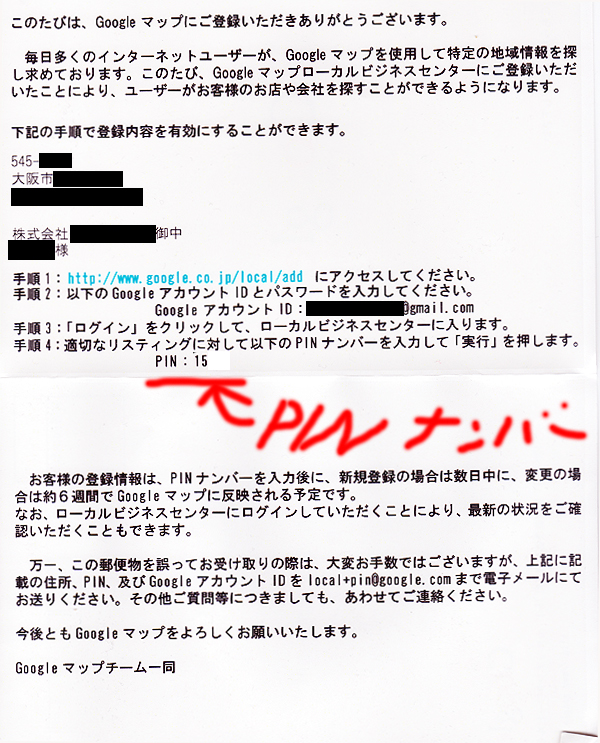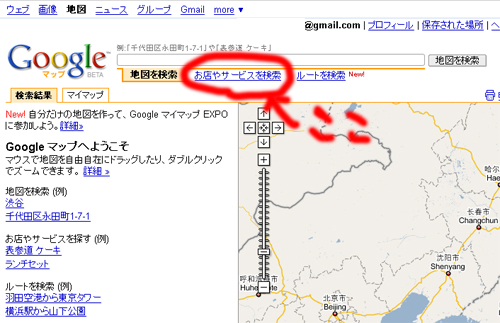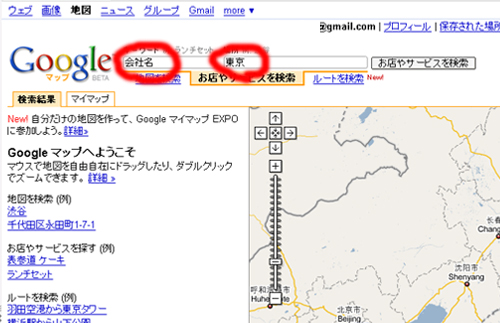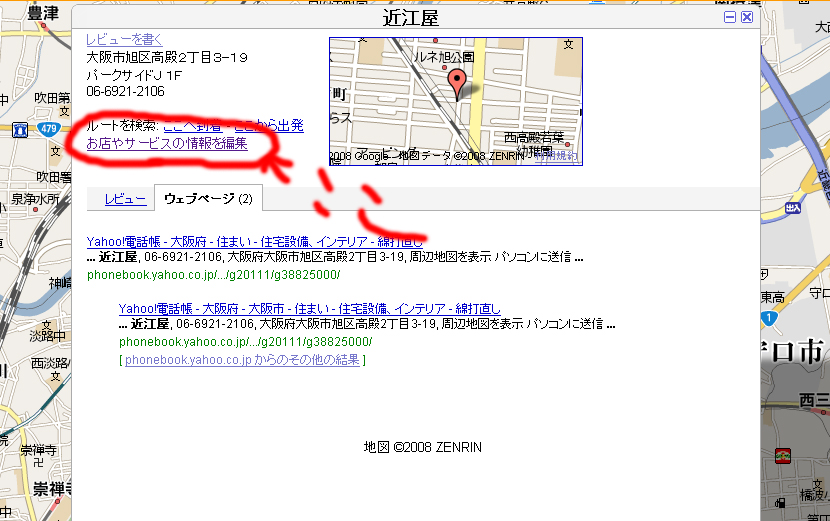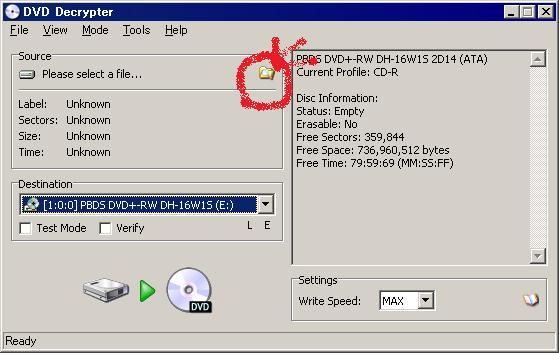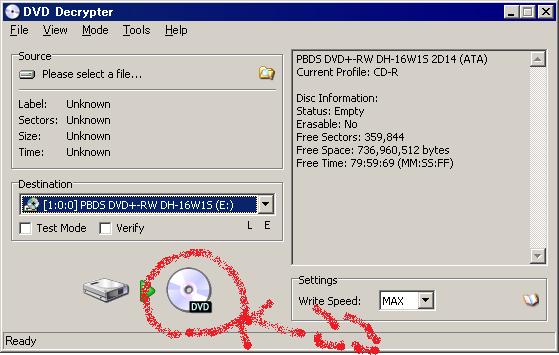AD:
Google Mapにいきます。
http://maps.google.co.jp/maps
↓
「お店やサービスを検索」を押してください。
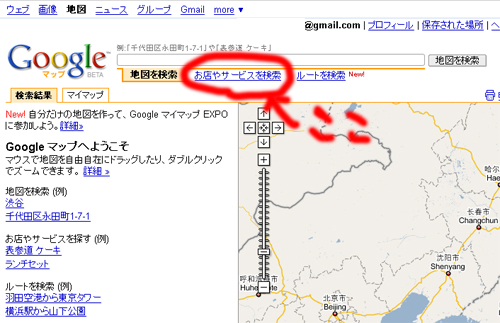
↓
会社名と住所をいれてください。
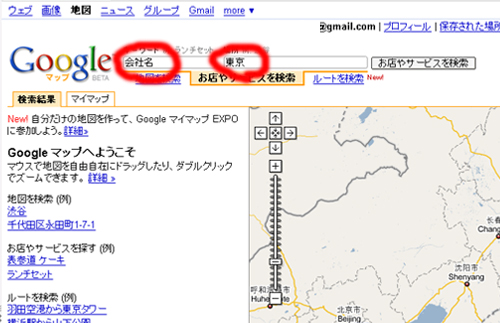
↓
サイドバーに登録したい会社がでてきたら、選択してください。
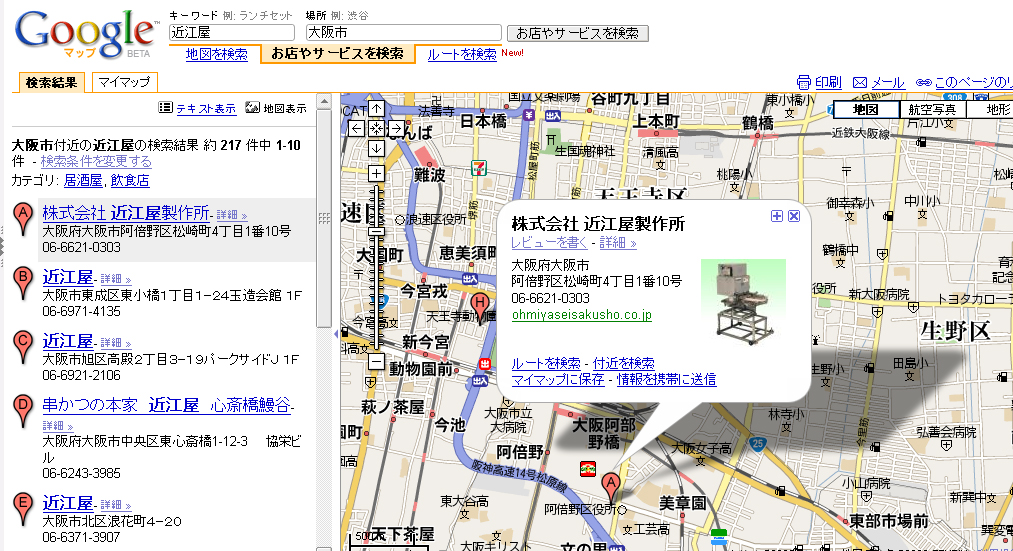
↓
「お店やサービスの情報を編集」を押してください。
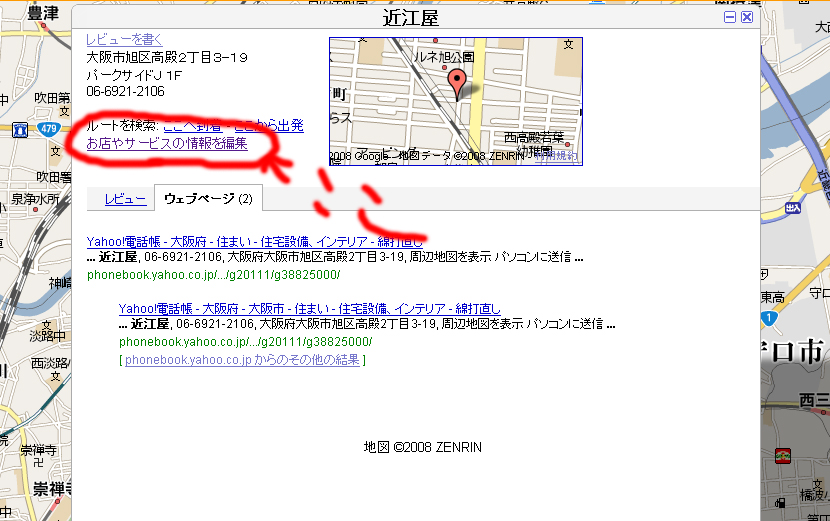
↓
Google ローカル ビジネス センター で会社情報を登録します。
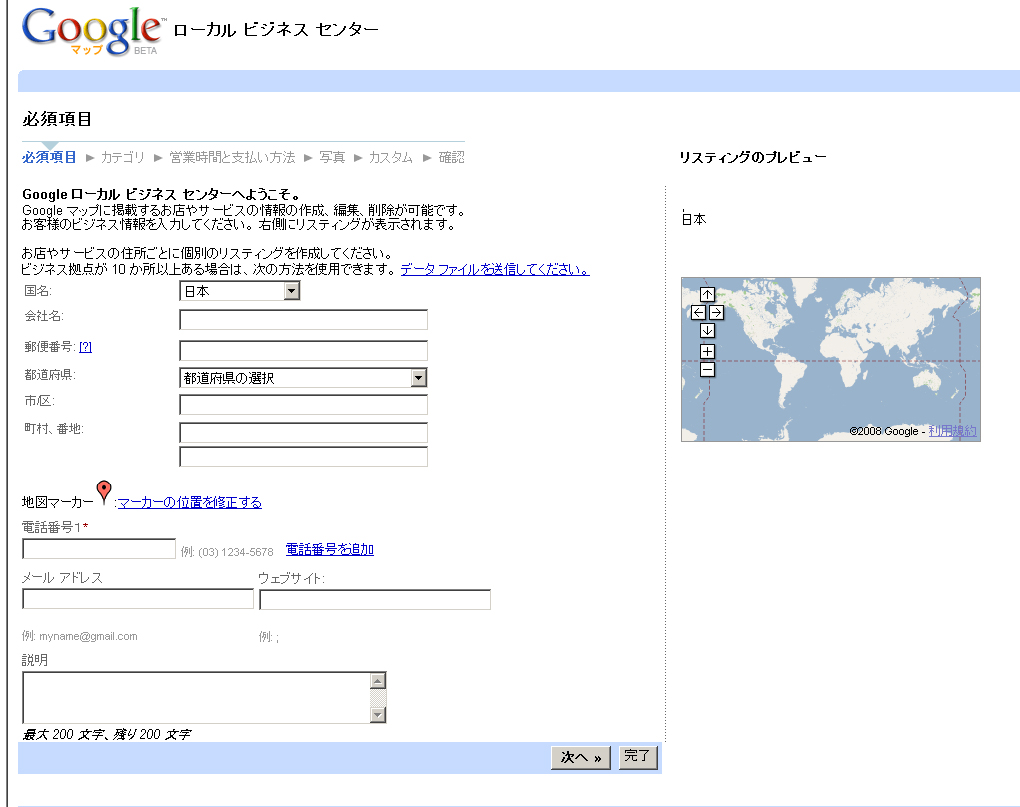
写真や、営業時間、HPのアドレス説明、サービスのカテゴリー、営業時間と支払方法などが登録できます。
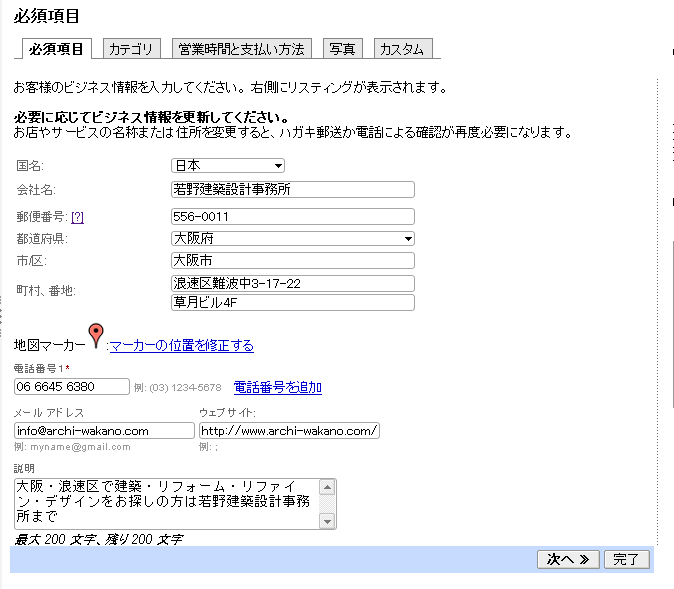
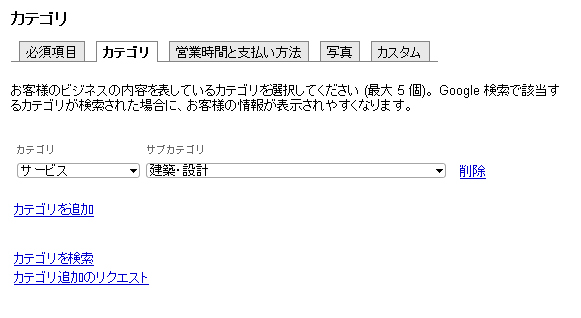
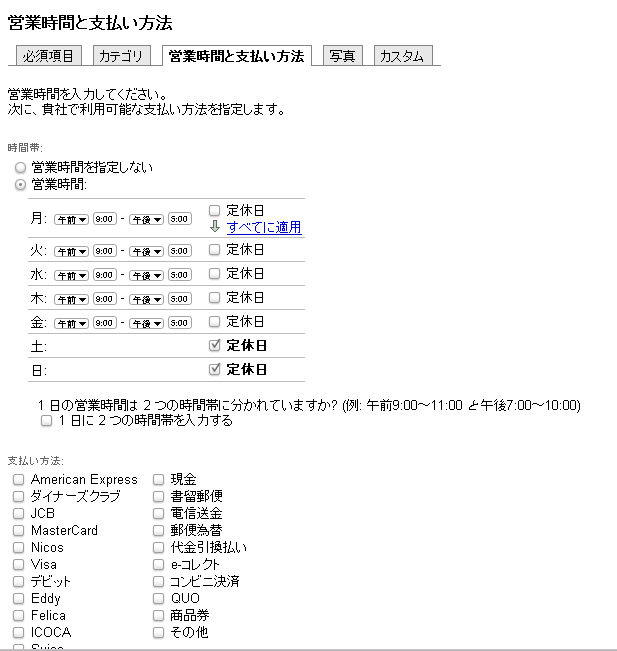
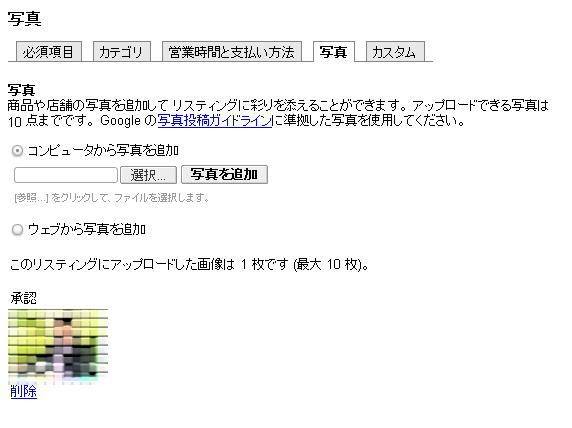
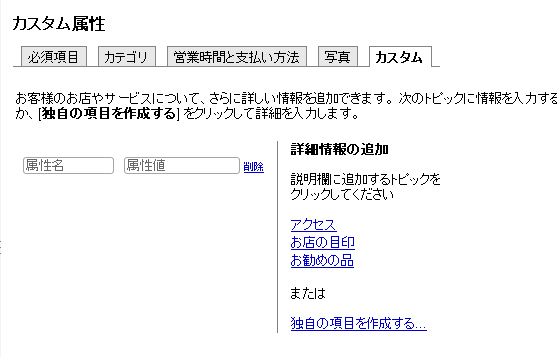
↓
その後に、Googleから手紙が届きます。(2週間後に届きました)
記載されている。
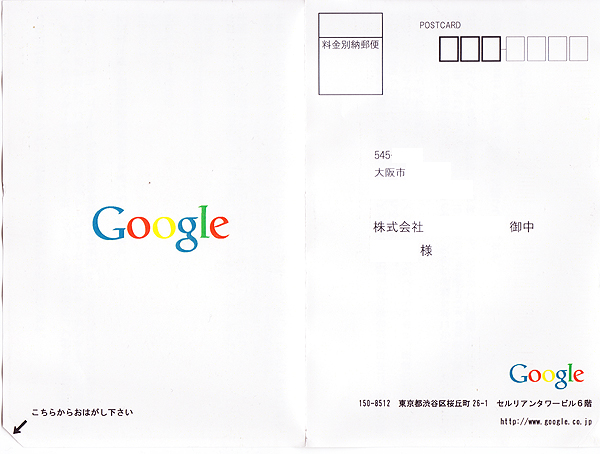
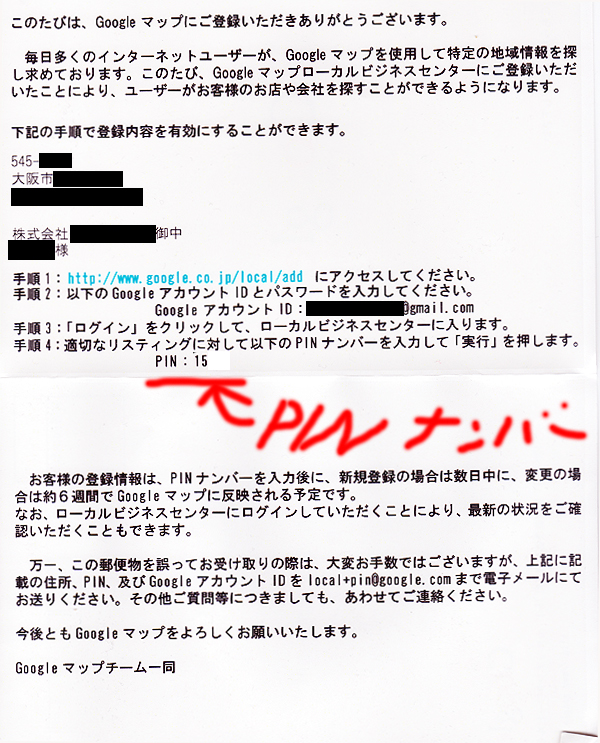
↓
登録した内容が反映されます。
また修正などはGoogle ローカル ビジネス センター でいつでも行えます。

Twitter:
Warning: Undefined array key "Twitter" in /home/sazaeau/mizoshiri.com/public_html/blog.mizoshiri.com/wp-content/plugins/sns-count-cache/sns-count-cache.php on line 2897
0 | Facebook: 0 | Google Plus:
Warning: Undefined array key "Google+" in /home/sazaeau/mizoshiri.com/public_html/blog.mizoshiri.com/wp-content/plugins/sns-count-cache/sns-count-cache.php on line 2897
0 | Hatena: 0 | Pocket: 1 | Total: 1 | Feedly: 0
AD:
2012/02/07にリンク先を更新しました。
DVD Decrypterを使います。
DVD Decrypterをダウンロード
↓
日本語化パッチもありーの
↓
インストールが完了したら、起動で
日本語 「モード」→「ISO」→「書き込み」を選択
↓
赤まるのとこを押して焼きたいファイルをせんたく
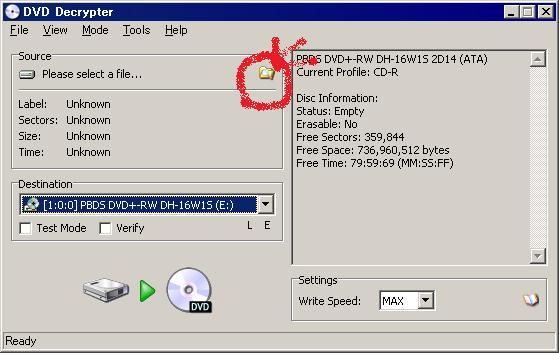
↓
赤まるのとこを押したら、焼き始めて終了
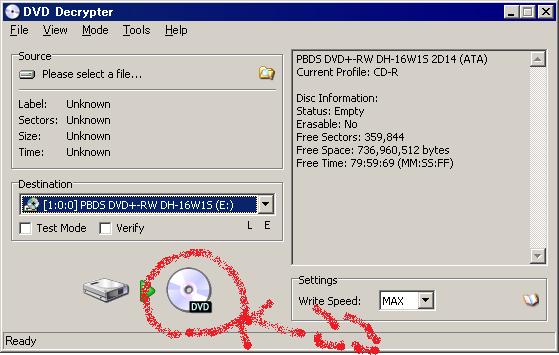
Twitter:
Warning: Undefined array key "Twitter" in /home/sazaeau/mizoshiri.com/public_html/blog.mizoshiri.com/wp-content/plugins/sns-count-cache/sns-count-cache.php on line 2897
0 | Facebook: 0 | Google Plus:
Warning: Undefined array key "Google+" in /home/sazaeau/mizoshiri.com/public_html/blog.mizoshiri.com/wp-content/plugins/sns-count-cache/sns-count-cache.php on line 2897
0 | Hatena: 1 | Pocket: 0 | Total: 1 | Feedly: 0
AD:
下記のページから自分の強調したいものを探してくる。
http://hide.maruo.co.jp/lib/hilight/index.html
↓
解凍すると、「*.hilight」というファイルが入っている
↓
秀丸がインストールされているディレク トリ(c:Program FilesHidemaru)にコピーする。
↓
秀丸を開く
↓
秀丸のメニューで[その他(O)]−[ファイルタイプ別の設定C)]を選択する。
↓
[設定のリスト(L)]ボタンを押して、「設定のリスト」ダイアログボックスで[新規(N)]ボタンを押し、自分設定したいファイルの拡張子を入力する。
↓
「設定のリスト」ダイアログボックスを閉じ、「HILEIGHTの設定」 を今入力した拡張子’を選ぶ。
↓
[強調表示]ページで[強調表示]チェックボックス(デフォルトオンポイ)をオンにする。
↓
[読み込み(O)]ボタンを押し、[参照]でコピーした*.hilightファイルを選択する。
↓
「設定のリスト」ダイアログボックスを閉じる。
で、下記のファイルを設定しました。
phpの強調
http://hide.maruo.co.jp/lib/hilight/phpoo.html
sqlの強調
http://hide.maruo.co.jp/lib/hilight/postgresql71.html
CSSの強調
http://hide.maruo.co.jp/lib/hilight/kcss.html
Twitter:
Warning: Undefined array key "Twitter" in /home/sazaeau/mizoshiri.com/public_html/blog.mizoshiri.com/wp-content/plugins/sns-count-cache/sns-count-cache.php on line 2897
0 | Facebook: 0 | Google Plus:
Warning: Undefined array key "Google+" in /home/sazaeau/mizoshiri.com/public_html/blog.mizoshiri.com/wp-content/plugins/sns-count-cache/sns-count-cache.php on line 2897
0 | Hatena: 6 | Pocket: 0 | Total: 6 | Feedly: 0
AD:
コマンドプロンプトから「regedit」を入力してレジストり エディタを起動
↓
「HKEY_LOCAL_MACHINESOFTWAREMicrosoftInternet ExplorerSetup7.0」サブ・キーを開いてください。
キーがない場合は,「Internet Explorer」サブ・キーを右クリックで、
[新規]−[キー]を選択して「Setup」キー作って後に、中に「7.0」サブ・キーを作成する。
↓
[編集]−[新規]−[DWORD値]をクリックして、[DoNotAllowIE70]という値の名前を作成する。
↓
DoNotAllowIE70」をダブル・クリックして,値のデータを「1」に設定して[OK]をクリックする
Twitter:
Warning: Undefined array key "Twitter" in /home/sazaeau/mizoshiri.com/public_html/blog.mizoshiri.com/wp-content/plugins/sns-count-cache/sns-count-cache.php on line 2897
0 | Facebook: 0 | Google Plus:
Warning: Undefined array key "Google+" in /home/sazaeau/mizoshiri.com/public_html/blog.mizoshiri.com/wp-content/plugins/sns-count-cache/sns-count-cache.php on line 2897
0 | Hatena: 0 | Pocket: 0 | Total: 0 | Feedly: 0